Some PC users may find it difficult to access or locate the Steam Screenshot Folder. Steam is one of the world’s most popular gaming platforms. Gamers have access to a slew of cool features in this game. There are a wide variety of genres to choose from, as well as the ability to download any game for free, and these all combine to making Steam one of the top gaming platforms.
In addition, the game office is fascinated by the current trends of sharing everything on social media, so they post about their development and accomplishments of the viral games they create. A screenshot of a game in progress is also available on Steam. In order for them to be able to post them to their Steam profiles on Facebook.
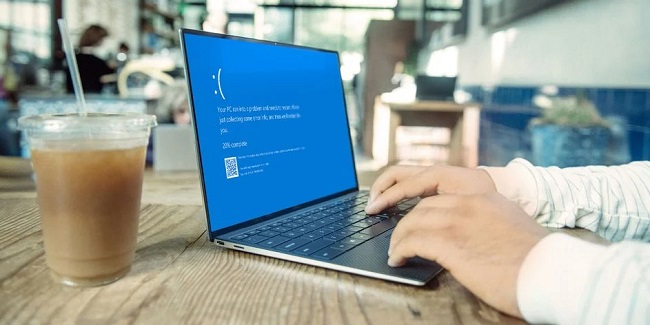
Users can upload and post their screenshots directly from the place where they’ve collected them in a steam screenshot collection. It’s not uncommon for Steam customers to report that they cannot locate their Steam Screenshots Folder.
How Do I Get To The Screenshots Folder On Steam?
In the event that you’re having trouble accessing your Steam screenshots folder, keep reading because we’ve come up with two methods by which you may access the folder and then share the images with pals.
Read Also:
METHOD 1 : Using a Screenshot Manager
You can take a quick in-game screenshot by pressing the F12 key, but now we’ll talk about where to get that photo. As a first step, you may retrieve all of your stored screenshots by utilising the Screenshot Manager, which is integrated into the Steam client.
To begin, open Steam and select View Screenshots from the View menu (On the upper left corner). You can now upload your selected images using the screenshot manager, or you can choose to delete them. You can save the screenshots to your hard disc by selecting the Show on Disk option.
METHOD 2 : Navigating To The Screenshot Folder On Your Own
We recommend that you check your computer’s “Local Disk C.” All screenshots captured in the game for any activity are saved in a separate folder for each user. You can access your C drive by:
yourSteamId>760remoteapp-ID> in the programme files (x86) of Steam
Screenshots
Your Steam ID: Where Do You Find It?
All screenshots taken in-game can be accessed using the following ways. Here’s the approach you can use if you don’t know your Steam ID to access the pictures.
Step 1: To begin, run Steam.exe.
Step 2: Next, select View and select Settings.
Step 3: After that, go to the interface and check the box that says “Display Steam URL Address When Available”. To save your changes, double-check everything and then click OK.
Step 4: Once you’ve logged into your Steam account, click on your profile.
Step 5: Your Steam ID is the number at the end of the URL. Using your ID, you can now view your saved images in any of the ways listed above.
Read Also:
Conclusion
The end. The Steam Screenshot Folder is now open to you in its entirety as well. As a result, you have the option to post any of the images to your Steam profile. We hope that this post has helped you to keep up with the current craze of friends and family being able to see your gaming progress online.



