Bitmojis are more personalised than standard emojis, which use anonymity to convey emotion. Your Snapchat recipient will feel closer to you, and you’ll both have fun trying out new emotions without having to create any new graphics.
There may be times, though, when you need to refrain from further Bitmoji use. Perhaps you’ve decided to make some changes to your avatar or you’ve switched to a different app that doesn’t require the feature.
Is Snapchat Different From Bitmoji?
Bitmoji can be purchased independently for use on other social media sites, despite the fact that Snapchat owns the company. Compatible platforms include Facebook, iMessage, Gboard, and Slack.
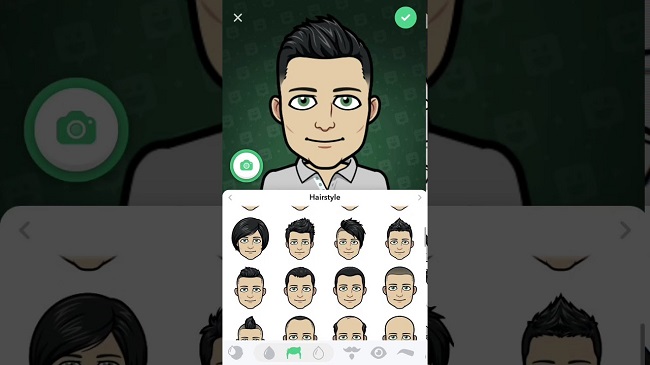
Bitmoji is available for both iOS and Android devices. In addition, you may get it as a Chrome add-on. This will allow you to utilise Bitmojis in web-based services like Gmail.
How to Remove Your Snapchat Bitmoji
Despite its adaptability and personalization options, deleting Bitmojis from Snapchat is simple. Any of the approaches listed below will work, however their utility will depend on whether or not you plan to repurpose them for use with other programmes.
Solution 1: Unlink Bitmoji From Snapchat
You can detach your Bitmoji account from Snapchat without losing access to it on other platforms. The use of Snapchat makes it a breeze:
Step 1: Get the Snapchat app going on your mobile device.
Step 2: To access your profile, click on the Bitmoji at the upper left of the screen. It will lead you to your account information.
Step 3: Select the settings cog in the upper right corner.
Step 4: Select “Bitmoji” from the list of options.
Step 5: Select “Unlink My Bitmoji” from the menu at the screen’s bottom.
Step 6: Finally, you can confirm your choice.
Solution 2: Remove Your Bitmoji Account
Deleting your Bitmoji account is the best option if you’re serious about saying goodbye to your own digital emoticons. It will get rid of all Bitmojis you have in Snapchat or any other app.
Step 1: Launch Bitmoji on your Apple or Google-powered mobile device.
Step 2: To access preferences, click the gear icon in the menu bar.
Step 3: Select “My Data” from the menu.
Step 4: Click the link that says “Delete Account.”
Step 5: Verify your commitment to carrying out your choice.
Solution 3: Create a Custom Bitmoji Identifier
Updating the visual style of your Bitmojis doesn’t necessitate starting from scratch by erasing your avatar. Snapchat allows you to quickly and easily update your avatar’s appearance.
The profile screen is where you’ll pick out clothes, haircuts, and backgrounds for your character. The updated Bitmojis will be available right away.
You can also use the Bitmoji mobile app. Use the settings menu’s “Change avatar style” option to select the look you prefer for your avatar.
Conclusion
If you want to stay in touch with your pals, Snapchat is a fantastic app that gives you a wide range of visual clues and media alternatives to choose from. Included in that are things like Bitmojis.
Even yet, erasing them is still a simple and fast operation if you so choose. You can choose from a variety of approaches; however, the one you ultimately go with should be one that causes you the least amount of inconvenience in the days ahead.



