You may have experienced the frustrating reality of having insufficient capacity on your mobile device. It’s not uncommon for voicemails to consume a sizable chunk of storage space on a mobile device, but few users ever give it a second thought.
Disabling Voicemail on an Android Device
Depending on which Android smartphone you have, you may be able to erase voicemails in a variety of methods. The Visual Voicemail software and the phone app on your device have some fundamental characteristics, however.
There’s an option to erase a single message or a batch of them at once from your voicemail.
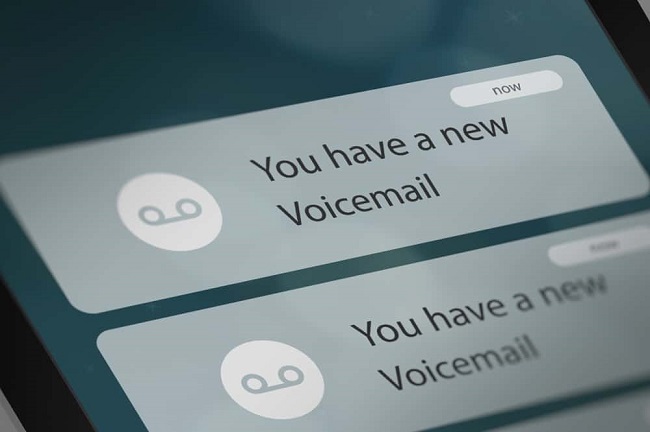
Android’s Voicemail Can Be Deleted in a Number of Ways
Method 1: You can get rid of voicemails with your visual voicemail app by tapping the trash can icon.
Typical Android devices may be controlled with this straightforward 4-step command. The visual voicemail app’s position varies from device to device.
Step 1: Before you can use this method, you’ll need to find the Visual Voicemail programme on your device. It should resemble two concentric circles with a line connecting them at the bottom. Check out our article on “How to Call Your Voicemail” for instructions on getting started with your service.
Step 2: The Visual Voicemail app provides access to all of your voicemails in one place and allows you to delete, archive, and play them back with the tap of a button. If you’re wondering how much room you have for old voicemails on Android, you might be interested in reading our article on Voicemail Storage.
Step 3: The message you want to remove from your voicemail account can be found by searching for it. You can listen to the voicemail before selecting whether or not to delete it by clicking on the triangle.
Step 4: To erase a voicemail that you have already confirmed, press and hold the voicemail for a long time until it is highlighted.
Step 5: If you no longer wish to keep the voicemail, simply click the trash can symbol in the lower right corner of your screen. To remove many voicemails at once, pick the first one by pressing and holding the delete key, then selecting the additional messages with the mouse.
Method 2: Delete Visual Voicemail Messages Via the Settings Menu
Errors can occur when attempting to remove voicemails from a device. If, after repeated efforts, they have not been removed. To delete information, go into the device’s settings.
Step 1: You may access your device’s settings by tapping the icon on your home screen or by hovering your cursor over the notification bar and choosing the settings option from the drop-down menu that appears.
Step 2: To access the apps, please visit the “Generals” section and select the appropriate link.
Step 3: To access Visual Voicemail, scroll to the bottom of the page where the available apps are listed.
Step 4: Then, in the menu that appears, select “Clear data” from the leftmost side of the screen. If you do this, your Visual Voicemail software will be completely wiped clean.
Method 3: Putting Your Phone Through a Full Reset
If you have already tried clearing data and deleting voicemails manually via the app, but to no avail, you should assume that a virus has infected your device. It’s bad that you have to resort to this way of getting rid of voicemails, but it’s still in your best interest to make a copy of all your crucial files and photos before doing so.
You can perform a hard reset on your phone by accessing the settings menu, selecting the reboot option, or entering the reset pin that came with your device.
Step 1: Click the gear icon on your home screen or slide the toggles down to access the settings menu.
Step 2: Select “Additional setting” from the menu that appears underneath “Apps.”
Step 3: Select “Reset to Factory Settings” by scrolling down.
Step 4: To delete information on a certain topic, select that topic from the drop-down menu.
Step 5: Alternately, you can select “Erase all data” from the drop-down menu to permanently delete everything.
Method 4: Using the Caller App to Erase Voicemails
If your phone doesn’t have a Visual Voicemail app or you don’t want to lose all of your messages, you may always reset your phone to factory settings. You can safely remove your voicemails by using the Caller app, provided that your app is virus- and bug-free.
Step 1: Discover the Caller app on your device’s main screen.
Step 2: The voicemail menu is located in the right-hand corner of your screen.
Step 3: Choose the message from your voicemail inbox that you want to remove.
Step 4: Playing the voicemail for verification before erasing it is recommended.
Step 5: Once you’re sure you’re deleting the correct voicemail, tap and hold the icon for a few seconds.
Step 6: To remove the voicemail, select the trash can symbol. Long-pressing a single voicemail will select it, and then you can pick other messages one by one to delete them all at once.



