The days of Snapchat messages vanishing as soon as they were read are over. There are numerous possibilities to consider today. You have the option of deleting communications immediately, deleting them 24 hours later, or keeping them forever.
Messages can take up a lot of space on your phone, but saving them allows you to preserve them forever. You can avoid this by erasing old messages from your inbox when they are no longer needed.
So, how does one get rid of all Snapchat history?
Where Can I Find Instructions on Deleting My Snapchat History?
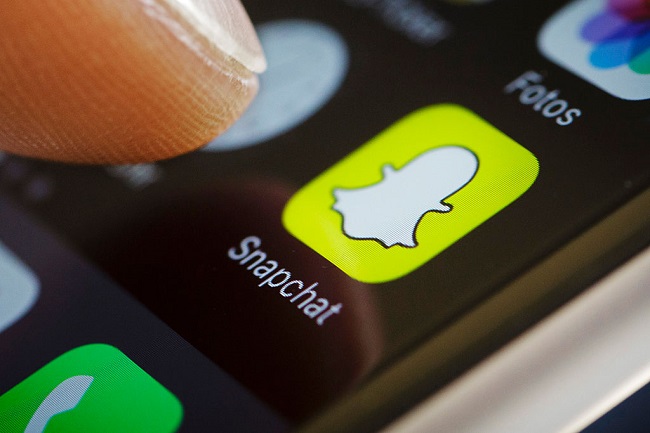
Snapchat messages are automatically destroyed 24 hours after the receiver has viewed them. At the same time, you can alter the settings such that the message disappears from the recipient’s inbox as soon as it is read.
Nonetheless, saved messages cannot be removed automatically.
That being said, here is a rundown of the steps necessary to permanently erase Snapchat messages:
Step 1: Bring up the Snapchat app on your mobile device.
Step 2: Swipe right on the screen or tap the chat button at the bottom.
Step 3: Pick the contact whose message you want to delete by tapping on their username.
Step 4: To delete individual messages, tap on them one by one.
Step 5: If you have messages saved anywhere else, follow the same steps.
Now that the message has not been saved, the backdrop colour changes from grey to the chat colour. As an added precaution, Snapchat will display a “Unsaved” label in front of the message for a little time.
How Can I Keep My Snapchat Messages?
There are a few reasons you might want to archive your Snapchat chats. Keep in mind that you can only save a single message at a time from a conversation. As a result, we will instruct you on the proper procedure.
Follow these steps to archive your Snapchat chats:
Step 1: To use Snapchat, launch it on your mobile device.
Step 2: You can start chatting by either clicking the bottom chat icon or swiping right.
Step 3: Select the chat whose message you wish to preserve and tap on your friend’s name.
Step 4: Select the message you want to keep by tapping on it.
Step 5: To save multiple messages, repeat the steps above.
The backdrop colour of the stored message has changed from the chat colour to grey. The communication has been permanently archived, as indicated by the grey background. Additionally, for a little period, the label “Saved” will show up before the message.
Conclusion
Not only are Snapchat’s filters and lenses popular, but so are the app’s privacy features, such as disappearing messages and alerts.
However, there may be some texts that you want us to save for sentimental reasons. The good news is that we covered the necessary steps to take in order to do that here.



