Content that was recently broadcast on Twitch can be found in the VOD (Video on Demand) file. In addition to helping you expand your channel’s viewership, VODs allow members of your audience to catch up on any content they might have missed otherwise.
It is common for Twitch viewers to save recordings of their favourite Streamers to their computer’s hard drive or to another online video sharing service like YouTube. In this tutorial, you’ll learn how to download VODs to your PC.
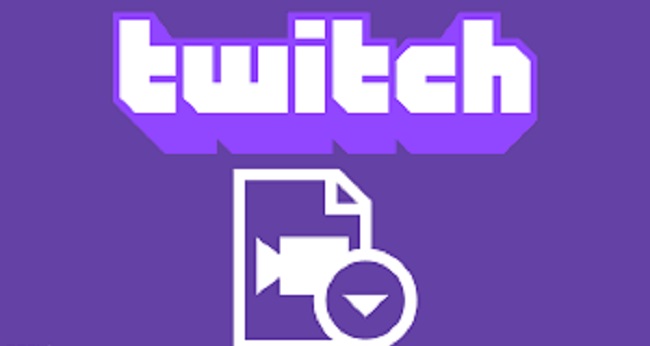
How To Download Twitch VODS Broadcasts To Your Computer
By enabling Vod storage in the Twitch settings, you can download or view streams later. Twitch said this on their Twitter handle. After that, the broadcasts will be preserved in the “Past Broadcasts” section for 14 or 60 days, depending on your subscription.
But keep in mind that this is only available to Prime members. We’ll talk about those who don’t have a strategy in the following paragraphs.
Auto-Archiving Can Be Enabled
A simple switch allows you to tell Twitch to automatically save broadcasts. To make use of Auto-Archiving, follow these simple instructions.
Select Settings from the drop-down menu in the upper right corner of the Twitch website. Go to your Twitch channel’s video settings and check the audio/video quality Save previous broadcasts by turning on the option. There is an on/off switch for “Previous Broadcasts” on the remote control.
Your Videos Are Available For Download
If you’ve activated the archiving option, you’ll be able to download broadcasts after you’ve completed streaming. Select the video producer option under your profile. You’ll find a More menu on the right side of each Twitch video. To save the video to your computer, select Download.
How To Save Twitch Videos From Someone Else
To download Twitch videos, you can use the free freeware Twitch Leecher. Third-party apps aren’t supported by or promoted by Twitch. It’s has a wonderful user interface and a clean layout to make it easier to use.
Any Twitch channel’s videos can be downloaded. It’s also often updated, so you won’t miss any major twitch developments. You can also contact the devs for any kind of support.
How to use Twitch Leecher to download Twitch VODs is outlined in the following guide: If you want to download videos that are only available to subscribers, this approach will not work.
Step 1: Start by downloading the most recent programme from its official GitHub website page. You can download and run the application after it has been saved to your computer.
Step 2: After the installation, open the application. Select the search option in the upper right-hand corner. After searching any channel on twitch, select the videos you want to watch.
Step 3: Right-click the video you want to save and choose “Save Target As.” Choose to copy the link address. If you’re using an older browser or a different computer system, you may see it differently.
Step 4: Your application’s Urls tab should now be selected for the fourth time. After you’ve pasted the video URL into the white box, click on Search. Now that you’ve selected a video, it should appear on Twitch. The Download button is located at the bottom-right of the page.
Step 5: After selecting download, you’ll be prompted to select the video’s dimensions, resolution, and placement on your computer. Your choice of name, location, save location, and start or end point are all up to you.
Step 6: After you’ve made all of your selections, click Download. On your computer, your video will be displayed in the location where you’ve saved it.
Conclusion
Downloading your favourite twitch streams and movies for free is possible using this method. One thing to keep in mind is that Twitch does not support this. To show your support for twitch, you should purchase their premium subscription.



