Most newcomers to the Discord channel had no idea what to do or how to do it when they first joined. However, many are baffled by the variety of fonts that are available in terms of colours, underlines, bolded letters, struck-through text and italics.
If you are also the one who joined the Discord channel for the first time and do not know how to apply and use different sorts of formatting then, this post is for you.
Using the Discord formatting guide is essential if you want to master Discord formatting. In the below article, you will learn about the basics behind Discord text formatting and how to utilise bold, italics, colours, and all. Discord formatting is easy to understand after you’ve mastered its fundamentals.
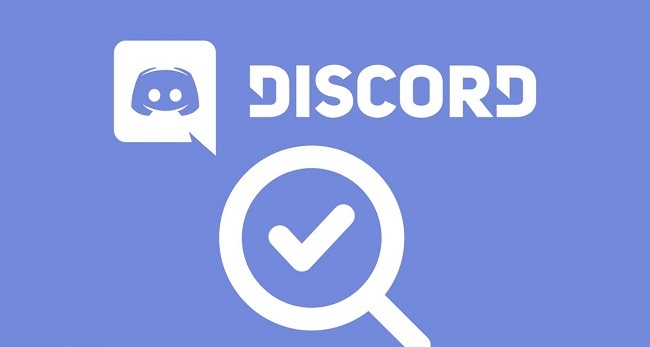
When you are enjoying laying on the bed and conversing on the Discord platform, there is always a sleek, lightweight engine operating in the background which is formatting all of your content which is known as Markdown.
Discord uses Markdown for text formatting and Highlight.js for code block highlighting, so you don’t need to know all the ins and outs.
Discord Text Formatting?
In the beginning, you will learn how to bold, italicise, underline, and strikethrough text. It is very necessary to start with the basics initially so that you will be able to use and master them very simply. After learning some of the basics, you will next learn about generating code blocks for text colouring.
Methods for Bolding Messages in Discord
To bold your text in the Discord platform, you first have to start and end the text which you have to bold with the sign i.e. two asterisks (*) in the beginning and end of that text.
The keyboard shortcut SHIFT+8 can be used to indicate this.
Two asterisks are used to indicate that the text should be bold, as shown in the figure below. — **bolded text** In Discord, you must use this syntax to make your text bold.
Using Discord, you may italicise your text by placing an asterisk at the beginning and end of each line of text.
Instead of using two asterisks at the beginning and end of the text to indicate **bolded text**, you used only one asterisk to indicate italicization.
SHIFT+8 is available on your keyboard for this purpose.
How to Make Discord Text Bold and Italicized
You need to place three asterisks at the beginning and end of the text you wish to make bold and italic, respectively, to achieve this effect.
Here’s an example of italicised text in bold:
In Discord, how do you underline text?
You must use two underscores at the beginning and end of the text you wish to underline in Discord to do so.
You can use the underscore key on your keyboard.
Text that has been underlined must be entered in this format:
Discord’s Strikethrough Text Creating Method
The Tilde () key is mentioned on your keyboard if you wish to produce Strikethrough text in Discord.
The text must begin and conclude with two tildes crossed out or two strikethroughs.
SHIFT + on your keyboard can be used to accomplish this. The following graphic serves as a visual reminder. It’s as simple as typing in text that has been crossed out.
Formatting for Keyboards With Different International Layouts
Use the International Keyboard Layouts whenever possible. We presume that the asterisk is “Shift + 8” and the tilde is “Shift + Backtick (‘)” when we use this, however this isn’t true.
Another set of international keyboard layouts you might find useful include the following:
(Keyboard shortcut: Shift+[+]
Shift+[+] (key right of'(Spain) or’ (Latin America)) is the Spanish equivalent.
* (key to the right of the ù percent)
Belgian French: Shift+$ (the key to the right of ).
It’s Shift+3 in French (Switzerland).
Shift+[+] (the key to the right of èé)
Shift+’ (the key to the right of )
Text Formatting Options Combination Infinitely More
Text style options like underlining, bold, italics, and bold+italics were once commonplace in our house.
The following are some real-world examples:
Text that has been Italicized and Bold
In this case, we’ll use the following text: __*text italicised and underlined*__
Text that has been underlined and/or highlighted.
Writing it in the style of __**bold and underlined text** is how we use it here.
Text in Italics, Underlining, and Bold
__***underlined, italicised, and bold text***__ should be used here.
Conclusion
Take a look at the Discord Text Formatting Guide provided above and see if you can put it to good use in your Discord group. Let your creative juices flow, and have some fun with your text.



