Despite the fact that electronic devices are now our primary means of assistance. Having them in our lives has made our lives so much better. On our laptops and smartphones, we can access all of our workplace work and other information.
Consequently, we need to be extra careful with them. When we use these devices, we may run into a few hiccups and problems.
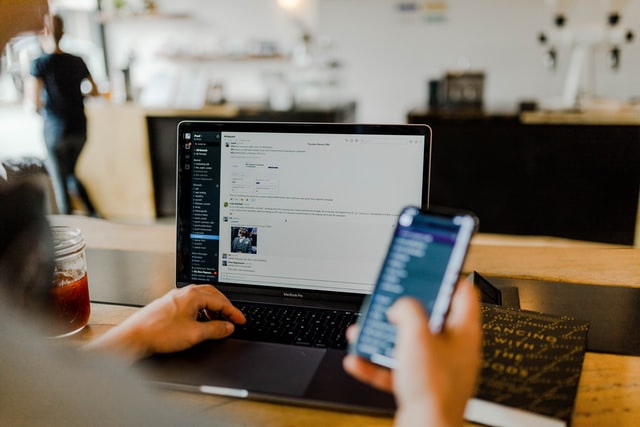
Message+ Keeps Stopping
These things need to be looked after despite the fact that they are machines. Constant use of these gadgets may cause the processor to slow down and impair efficiency. As a result, it is required to perform upgrades and delete superfluous folders from time to time.
In this way, the system is less likely to go down and is more efficient. When the “Message+ app keeps pausing,” it poses a significant risk to the system.
Troubleshooting: Why Does Message+ Keep Dying?
When we talk about “Message+,” we’re talking about a widely utilised messaging programme. Message+ customers have recently been experiencing frequent crashes and brief difficulties while using the app. Often, the entire system is sparked by this one application alone.
There is a risk that they will interfere with the performance of other applications. As a result, troubleshooting is necessary owing to the occurrence of such issues. In order to do so, we must first take a few important actions.
1. Remove Cache and Data
It’s the quickest and most common way to fix Message+ crashes. The steps involved in this process are,
Step 1: To begin, go to your phone’s “Settings” menu. Let’s go on to the “Apps” section. However, with some devices, users must first go to “Application Manager” before they may proceed.
Step 2: Select “Message+” from the list of installed apps. Select “Storage” from the drop-down menu in the new window.
Step 3: Tap the “Clear Cache” option and then click “Yes,” completing the process. To complete your action, click “Clear Data” and touch “Yes” once more.
Step 4: As a last step, go back to the App menu and select Google Play Store. Get started with “Storage” now. Go to Settings > General > Reset > Clear Data.
Afterward, restart your device and log in with your credentials to complete the process When the message+ is running again, check to see if it has ceased crashing.
2. Install The Most Recent Versions
Go to the “Play Store” to update the app. Look for Message+ or Verizon Messages in the search results. Click on the update button when you open the app. Wait a few minutes, then relaunch the application to see if the problem has been resolved.
In order to do a system software upgrade,
Step 1: First, open the “Settings” menu. Search for “About Phone” The “update” option can be found by clicking on it.
Step 2: In the second step, click on the Download and Install Software Updates. Wait until the device downloads and instals the pending firmware update before continuing.
Relaunch the app and check for changes after the device has restarted.
3. Install Message+
To reinstall message+, follow these steps:
Step 1: Open the Settings menu. Find the Application Manager. The Message+ is where you’ll find it. It’s time to get rid of this app. Install Message+ from the Google Play Store.
Step 2: Using this method assures that all of the technical difficulties caused by bugs are addressed.
4. Cache Partition
In terms of erasing the cache on your computer’s hard drive,
Step 1: To begin, hold down the power button for a few seconds to shut down your device. In order to go into recovery mode, hold down both Volume Up and Volume Down buttons at the same time while pressing the Power button.
Step 2: Press the Volume Up+Bixby button + power buttons on a Samsung handset with a Bixby key. Use the volume keys to navigate the recovery mode.
The Wipe Cache Partition option is now available. You’ll notice a “success” notification after waiting for the system to erase all of the cache.
Conclusion
There are numerous reasons why Message+ crashes. But majority of the time, emptying the cache solves the problem. As a result, appropriate maintenance and regular updates can help prevent a system from crashing.



