Our web browser may have prevented us from accessing specific websites or connections. Some of us may have encountered the error code indicating a mismatch between the SSL version or cypher used.
When we try to access a specific page, we get an error ERR_SSL_VERSION_OR_CIPHER_MISMATCH message. We will be unable to access or use the website as a result of this problem. We may also see the problem in other browsers, such as Google Chrome or Internet Explorer.
If a website demands sensitive information from its users, such as credit card or login information, the error code is most likely to show. When we try to connect to a website, our browser validates the SSL certificate.
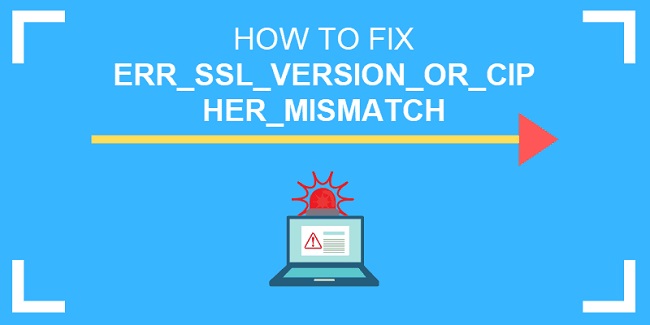
Certificates issued by the Certificate Authority (CA) are used to verify that a website is legitimate and safe. When the protocols configured on the website server are not secure, ERR_SSL_VERSION_OR_CIPHER_MISMATCH happens.
In order to prevent us from accessing unsafe websites, our browsers issue the ERR_SSL_VERSION_OR_CIPHER_MISMATCH error message.
Alternatively, the websites may be employing an obsolete or insecure protocol version that our browser does not consider safe. Those websites that ask for sensitive information are more likely to display this mistake.
How to Fix Google Chrome’s ERR_SSL_VERSION_OR_CIPHER_MISMATCH Error
We have no control over the websites’ choice of protocol, thus there is nothing we can do to stop it. It’s possible to get around this by removing SSL checks. The following are included:
1. Changing Google Chrome’s
You can set your browser to disregard any warnings about using an obsolete version of SSL or TLS. If the website you’re trying to access is using an outdated version of the protocol, this will help. For this to operate, you will need Google Chrome.
Google Chrome’s most recent versions will not be able to use this strategy. Google chrome’s most recent versions lack the ability to change a specific flag’s value. It is no longer available in the latest version of Google Chrome.
2. Disable the SSL Scanner
SSL scans may fail if your computer is protected by an antivirus programme or another form of protection software. These programmes conduct an SSL check. You have the option to disable it in the settings. The problem on the webpage can be fixed by turning off the SSL scan.
Your anti-virus should have an option to disable the SSL scan, which may be found in the settings section of the software. We’ll show you how to disable Bit Defender’s SSL scanning.
Step 1: From the icon tray, double-click Bits Defender. The second step is to navigate to the modules page. The next step is to choose web security.
Step 2: Disable the option to scan SSL.
3. Revert to an Older Version of the Software
In order to prevent your browser from rejecting obsolete protocols and certificates, it has been upgraded to use the most current standards. If it doesn’t work, try using an older version of the browser.
If you were unable to follow option 1 because of the most recent Google Chrome upgrade, you can still utilise an older version of the browser. Method 1 suggests using an older version of Google Chrome, most likely v40, to make the necessary adjustments.
Conclusion
In order to fix this problem, below are the steps to do. The user can choose from one of the three techniques above.



