Using the Google Chrome browser, you may encounter Err_Connection_Timed_Out, a common network issue Only a few websites are affected by this error, whereas all other websites load without issue. An error message indicating that a server’s response time to data sent from another device has increased indicates that a connection has failed.
The load balancer shuts the connection if the client doesn’t receive a response from the server within 30-60 seconds. The error message “Err_Connection_Timed_Out” is immediately displayed to the user. The website’s server is most likely unavailable at this time, therefore you have no responsibility in the matter.
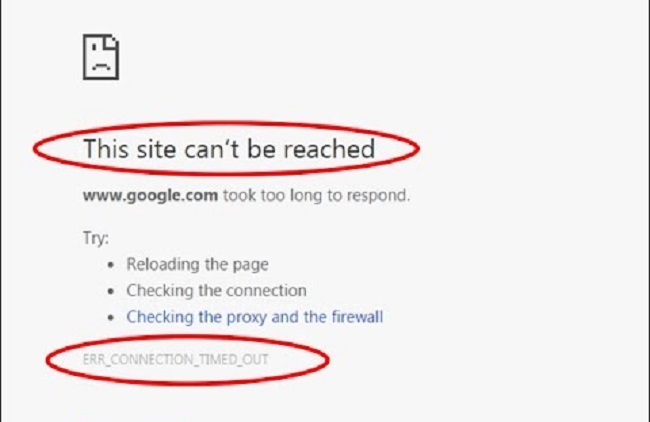
This issue is usually caused by problems with the Internet connection or the browser. The easier it is to repair, the more annoying it appears to be. Resetting your browser or erasing your browsing history are just a few of the options available. You can also reboot your router or disable any troublesome addons you find.
Troubleshooting Tips For Err_Connection_Timed_Out:
We’ve put up a list of solutions that we think are both beneficial and easy for you. To fix Chrome’s Err_Connection_Timed_Out Error, try the methods listed below in the order listed.
1. Make Sure You’re Connected to the Internet.
This error is more likely to occur if your Internet connection is unavailable. The Internet should be checked to see if there are any problems with it. Make sure that all of your hardware components are correctly connected and operating, and also check to see if there are any issues.
The Internet should be working on all devices connected to your WiFi router or modem, so check to see if it is. If your Internet connection is stable, it’s possible that the Err_Connection_Timed_Out error is the result of a problem with the website’s main server’s connectivity. Continue with the following solution if your Internet and network devices are working properly.
2. Disable the Firewall on your computer.
Disable your Firewall by following these simple steps:
- Open the Control Panel in Windows by typing “Control Panel” into the search box.
- In the second step, select “View by” as Categories and then select “System Security” from the list of categories given.
- Next, click “Windows Defender Firewall” and then “Turn Windows Defender Firewall on or off” on the left-hand panel.
- Next, select “Turn off Windows Defender Firewall (not recommended)” from the drop-down menu.
- Windows Firewall can be disabled for both private and public networks, however in this situation, just the private networks need to be disabled. You can then reload the website after shutting down all other applications (the one you are trying to access).
- It will work fine if the firewall is to blame for the Err_Connection_Timed_Out error. Windows Firewall frequently prevents access to some websites for reasons of safety. You can fix this problem by disabling your computer’s firewall if this one didn’t help you.
3. Verify the Windows Hosts File.
Only if you have a single website that is displaying the issue can you use this solution, but if you have many websites that are displaying the error, move to the next remedy.
It’s possible that some other websites aren’t loading because of the blocking of URLs or IP addresses on your block list. The Windows hosts file should be checked in this scenario. Checking your Windows hosts folder to see if a site is on a blocklist is as follows:
- Open the Notepad application on your Windows 10 PC as an administrator, and if you can select Notepad ++, that’s ideal.
- To begin, click “Yes” in the confirmation window.
- Once you’ve opened Notepad, click on the “File” option at the top-left of the programme.
- All types of files should be selected, and a “hosts” file should be opened.
- This is where you’ll look for any URLs or web addresses that appear after the final ‘#’ sign in the file.
- Delete any that you locate and then save your work.
- Next, close Notepad and refresh the webpage that was displaying the error message.
- Proceed to the next step if this solution fails.
4.Verify the LAN configuration.
The LAN settings can be checked by following these steps:
- Type “Control Panel” into the Windows search box to access it.
- Select “Network and Internet” under “Categories” in the “View by” menu.
- Once you’ve opened “Internet Properties,” click on “Internet Options.”
- Next, select “LAN Settings” from the “Connections” menu.
- Using a proxy server for your LAN is no longer an option in that window, so uncheck that box.
- Enter the options and then click on “OK.”
LAN configurations can be messed either by malware or by human error. As a result, it is critical to keep the settings in place. It’s time to check to see whether any errors have been fixed, and if so, move to the next step.
5. Flush DNS and re-configure the IP address.
If you follow the instructions below, you can refresh your DNS and renew your IP address:
- Click “Windows PowerShell” after pressing “Windows + X.” (Admin).
- “netsh winsock reset catalogue” is the command to enter.
- As soon as the procedure is complete, enter the command “ipconfig /flusheddns,” and then press the enter key.
- Restart your PC after waiting for the procedure to complete and shutting all apps once more. The Err_Connection_Timed_Out error should now be fixed, therefore you can proceed to Step 5.
Posts that Might Interest You:
Err Proxy Connection Failed Error in Chrome
Chrome’s Err_Connection_Closed Error
Google Chrome’s ERR_NAME_NOT_RESOLVED error message.
Chromium’s ERR_NETWORK_CHANGED
Conclusion
In infrequent circumstances, due to the invalid cookie being stored in your browser, you can encounter this error. The error message will appear on pages that begin a new session on your site if this is the case (such as login pages or sometimes your homepage). You never know when you’ll need to delete your browser’s cache and re-enter a URL. You’ll be pleased with this solution.
An annoyance, the error code “Err_Connection_Timed_Out” may be fixed quite easy. These are all tried-and-true solutions that won’t take up a lot of your valuable time.



