DNS_PROBE_FINISHED_NXDOMAIN is a common stumbling block while surfing the web. Because DNS (Domain Name Server) is unable to translate the domain name into an IP address, this error code has been generated. In this case, DNS assists by converting the domain name into an IP address because a human can’t memorise numeric IP addresses.
On Google Chrome, How to Fix DNS_PROBE_FINISHED_NXDOMAIN?
‘Non-existing domain’ is what the error “DNS_PROBE_FINISHED_NXDOMAIN” means. ‘DNS server cannot resolve the domain name,’ it says. Ways to secure solutions to fix DNS probe finished on NXDOMAIN errors are listed below:
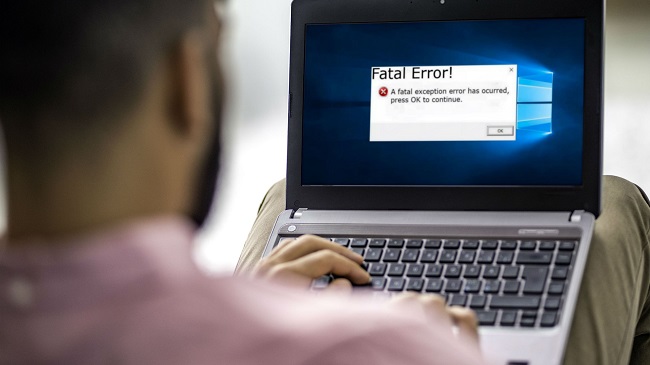
1. Modify the DNS IP Address
Step 1: Right-click the network icon in your taskbar and select Open Network and Internet Settings to begin the process. In the new window that appears, select Change Adapter Settings in the second step.
The DNS_PROBE_FINISHED_NXDOMAIN problem can be found by right-clicking on the connection in the window that shows all of the system’s connections.
Step 2: Take a look at your options by right-clicking and selecting Properties now. When the pop-up appears, pick TCP/IPv4 from the drop-down menu. Once you’ve clicked the Properties button, you’ll see a new window with TCP/IPv4 properties.
Changes to the DNS can be made here. Once you’ve completed this step, you’ll be able to type in 8.8.8.8 as your preferred DNS server and 8.8.4.4 as an alternate. To complete the process, you simply need to press the “OK” button.
2. Disable Antivirus and VPN
Closing or deactivating any anti-virus or VPN software running on your computer will help resolve the DNS_PROBE_FINISHED_NXDOMAIN problem since these programmes override your system’s network settings and conflict with them.
When all else fails, try resetting Chrome’s settings. Chrome settings can change by accident in some systems. So the user is presented with an error message. As a result, to fix the problem, take the following steps:
Step 1: Launch Chrome and type chrome:/flags into the address bar. To return everything to its original state, go ahead and click Reset all to defaults in Step.
In order to complete the process, you must restart your browser.
3. Clean Up the DNS
DNS PROBE FINISHED NXDOMAIN is an error code that indicates a DNS problem, and flushing the DNS can resolve it. The DNS can be cleaned using the following steps:
Step 1: To get started, hold down Windows and R at the same time to bring up the Run dialogue box. In the Run box, type cmd and press OK to continue.
Step 2: Once the Command Prompt Window has appeared, use the following command to flush the DNS:
ipconfig/flushdns
Your DNS_PROBE_FINISHED_NXDOMAIN problem will be solved when you reboot your computer.
4. Reboot Your DNS Server
DNS PROBE FINISHED NXDOMAIN can be resolved by restarting the DNS. Restarting the DNS can be done by following the following steps:
Step 1: To open the Run dialogue box, press Windows and R at the same time.
Step 2: In the Run box, enter services.msc and press the OK button.
Step 3: A new Services window will open, in which you can look for a DNS Client entry. A drop-down menu will show when you right-click the DNS Client option, so you’ll need to choose from it.
DNS will restart when you select Restart from the options.
5. Reboot the Computer
In the unlikely event that none of the suggestions above work, the final resort is to restart your computer and/or router. The error DNS PROBE FINISHED NXDOMAIN can be fixed by restarting the machine.
Take a look at the following instructions to fix the problem on your smartphone:
Step 1: The first step is to open the Settings app and select WiFi. Using your smartphone, long press the network you’re currently connected to. Next, select Modify Network from the dropdown list.
Step 2: The final step is to select Static IP settings from the Advanced Settings menu.It’s time for Step, where you’ll enter the DNS 1 and DNS 2 IP addresses. In order to complete the process, click Save and re-establish a connection to your network. There will be a solution to your issue.
Conclusion
There are several methods for resolving this issue, so give them a shot and see if they work. You can also rapidly fix the problem by clearing the cache memory, the recycle bin, the history, and cookies.



