The Chrome://Components section of the browser’s menu is what? Because of its effectiveness, speed, and security, Google Chrome is one of the most widely used web browsers.
It’s open source, so we can get it up and running quickly. In addition, it’s available on any platform. Chrome is continuously updated to include new and enhanced features.
In most cases, the updating procedure takes place in the background. However, Chrome update failures that create problems while using the browser do occur from time to time.
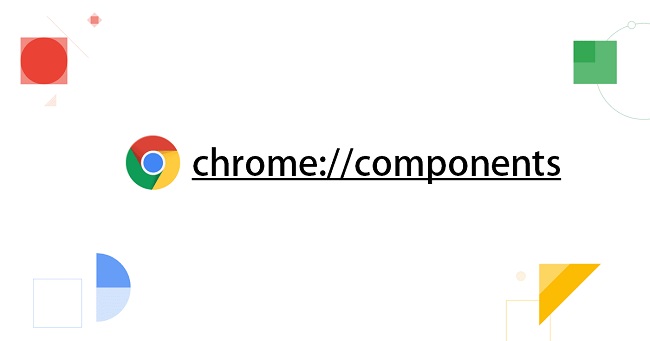
The problem could be caused by an issue with the Chrome browser or one of its components. Chrome://Components is used in this article to update specific Chrome components.
If Google Chrome’s most recent version isn’t already installed, the user can easily do so. You may access this information by clicking the three-dot button in the Chrome menu, selecting “Help,” and then clicking “About.”
Alternatively, you can use the address bar to type “Chrome://Components” and then press Enter. The available changes will be displayed in a new tab or window. Installing it is as simple as clicking the Relaunch button.
Components in Chrome
Despite the fact that the Chrome browser is up-to-date, there may still be issues. When using Chrome, the user may see an error saying “component not updated”. It happens when Chrome://Components are out of date. Individual components must be manually updated if this is the case.
Chrome://Components are not extensions, but essential parts of the browser’s operation. The following are a few of the components:
With the help of PNaCl, it is possible to run native code from within a browser.
Various internet material, such as videos and games, require Adobe Flash Player. Many online applications, such as Netflix, necessitate the use of Widevine Content Decryption Module.
Many of the browser’s capabilities are made possible by these and other components, which allow the user to access a wide range of material, apps, and services. Any Chrome function you use may give you the “component not updated” error if you haven’t kept these components up to date.
Go to the components page to manually update the Chrome://Components. To do this, open the address bar and type “Chrome://Components” before pressing Enter. On this page, you can find a complete list of Chrome://Components.
The “Check for updates” button can be used to update any or all of them. After that, we’ll need to restart Chrome. Your browser will no longer display the “component not updated” error message after the problem has been resolved.
Conclusion
As a result, this article has outlined the nature of the Google Chrome://Components and how to keep them up to date. For the most part, Chrome updates are handled automatically, and we don’t need to be concerned about them.
Update-related issues, on the other hand, are not unheard of, and we may have to manually update Chrome or its components.
Checking for browser updates should be the first step in troubleshooting any Chrome issues. A component may be to blame if you’ve already upgraded it. If this is the case, visit the components page and update each component one by one, as shown. To that end, hopefully this post proved helpful.



